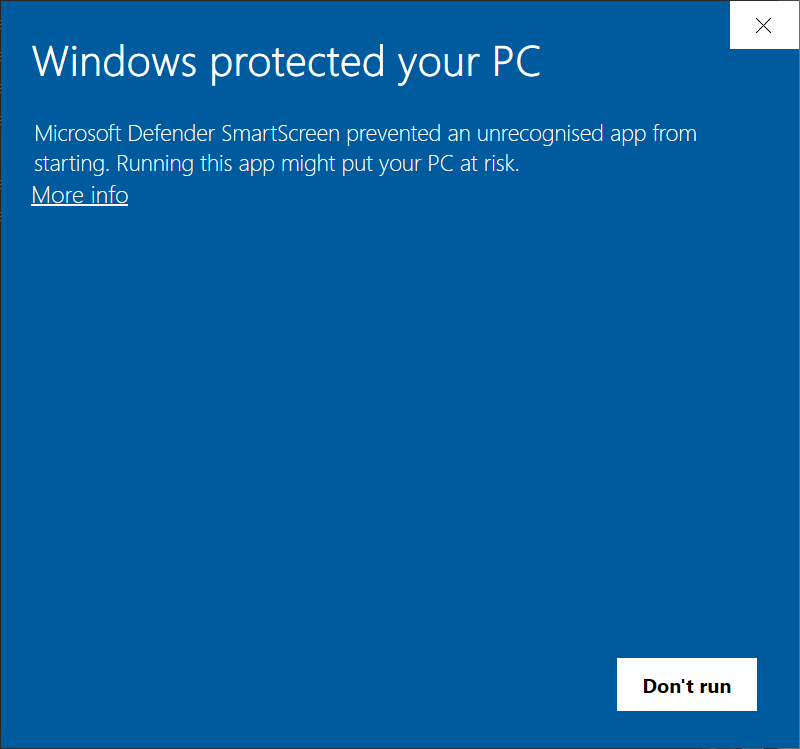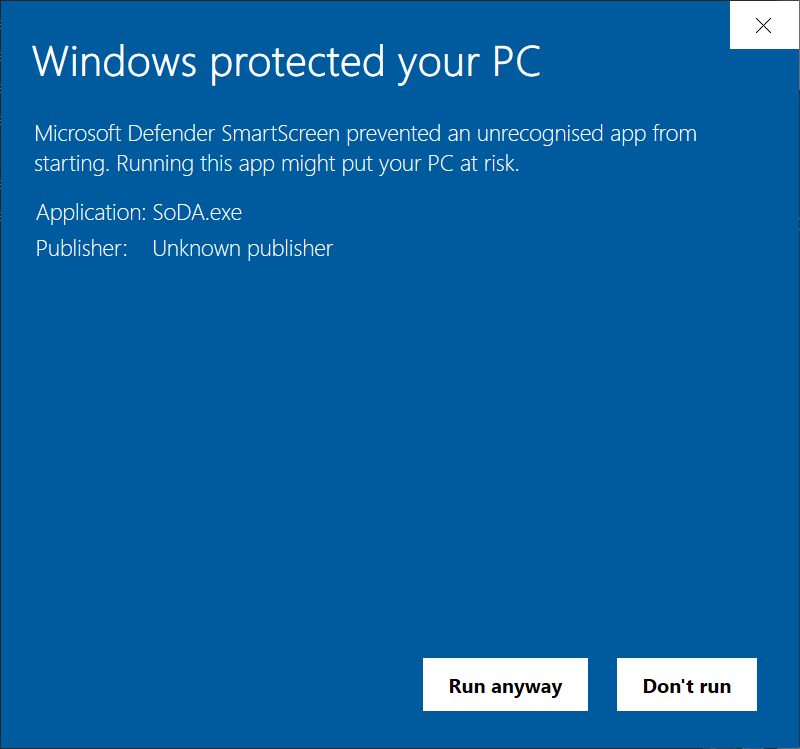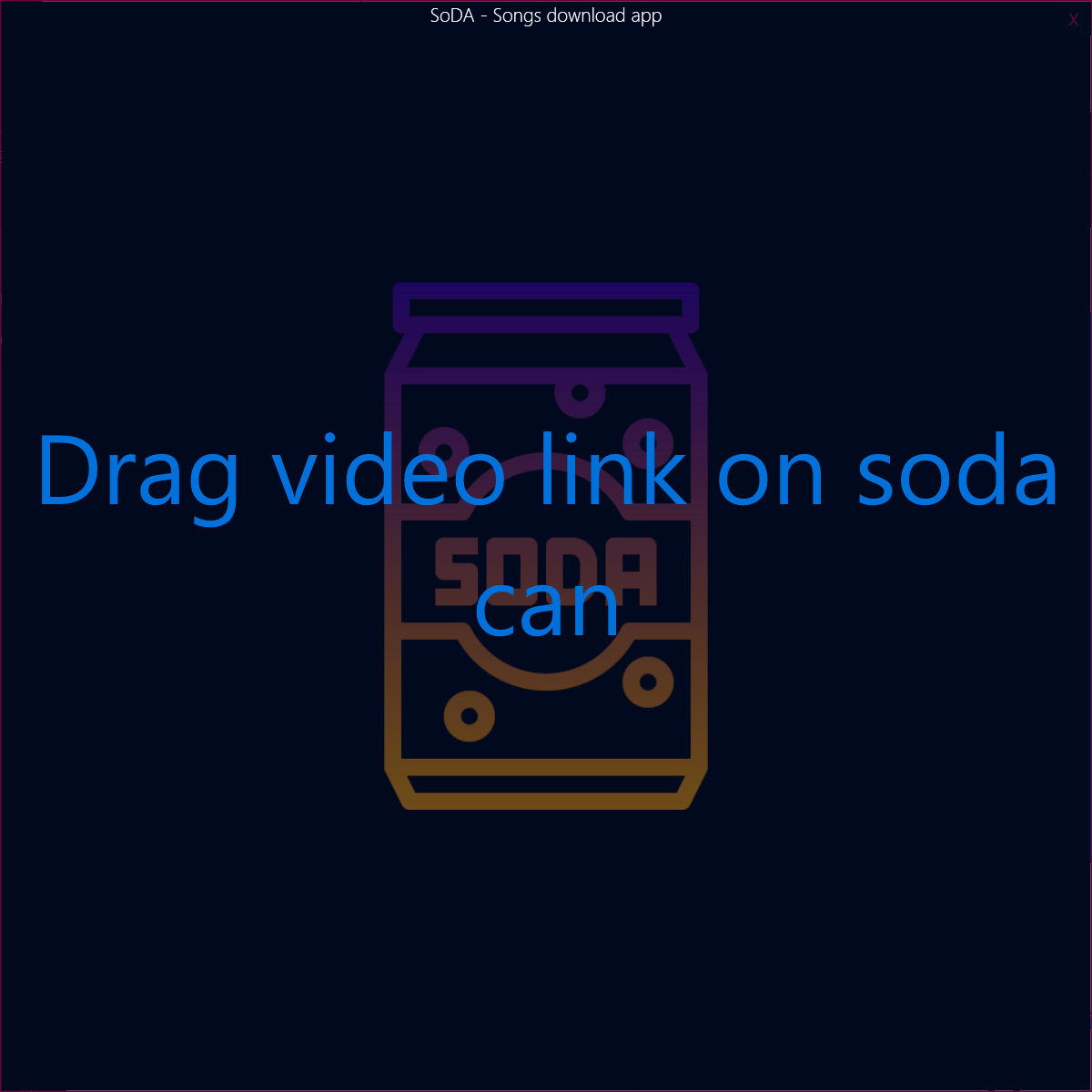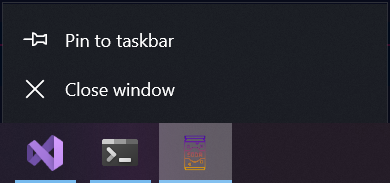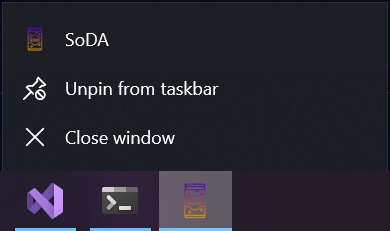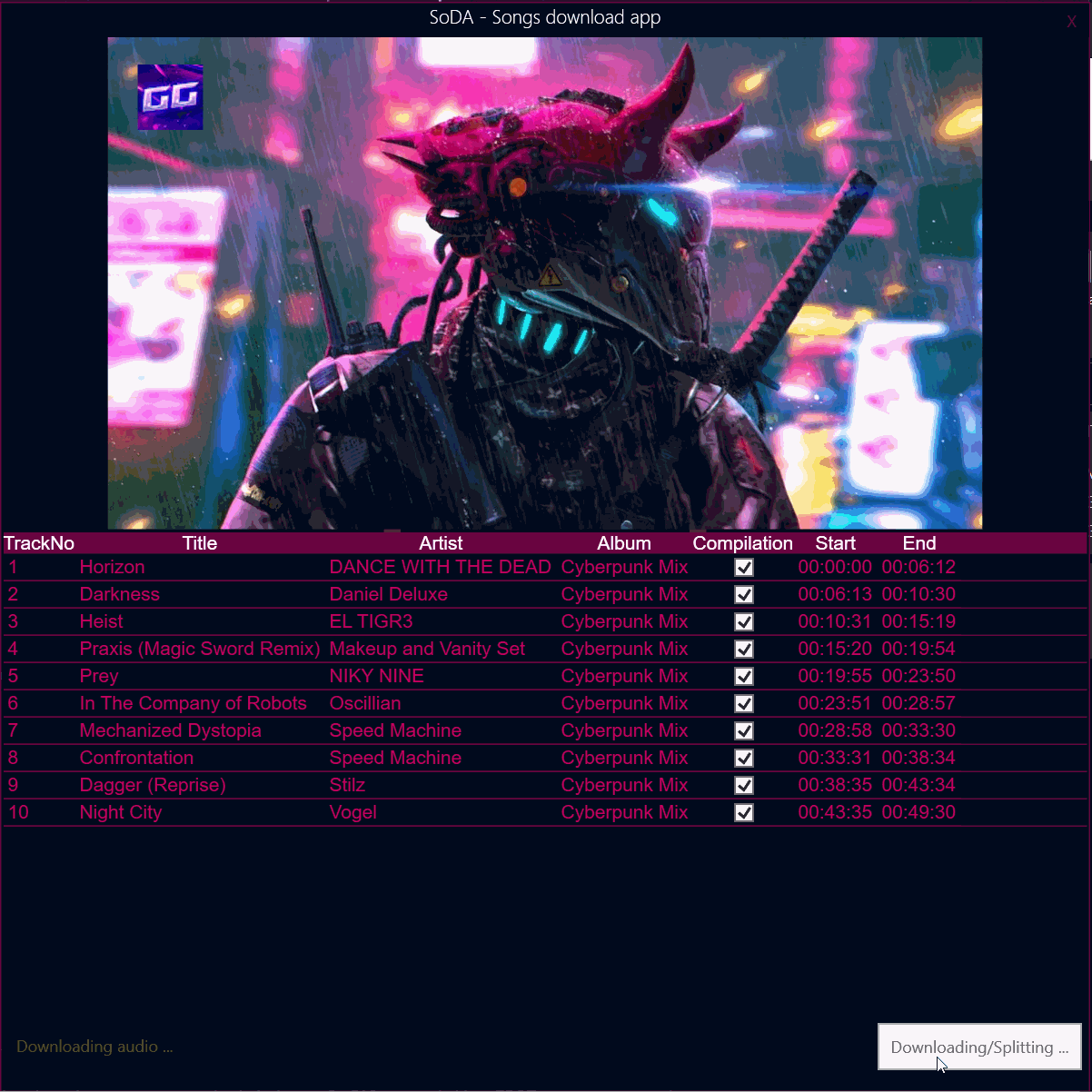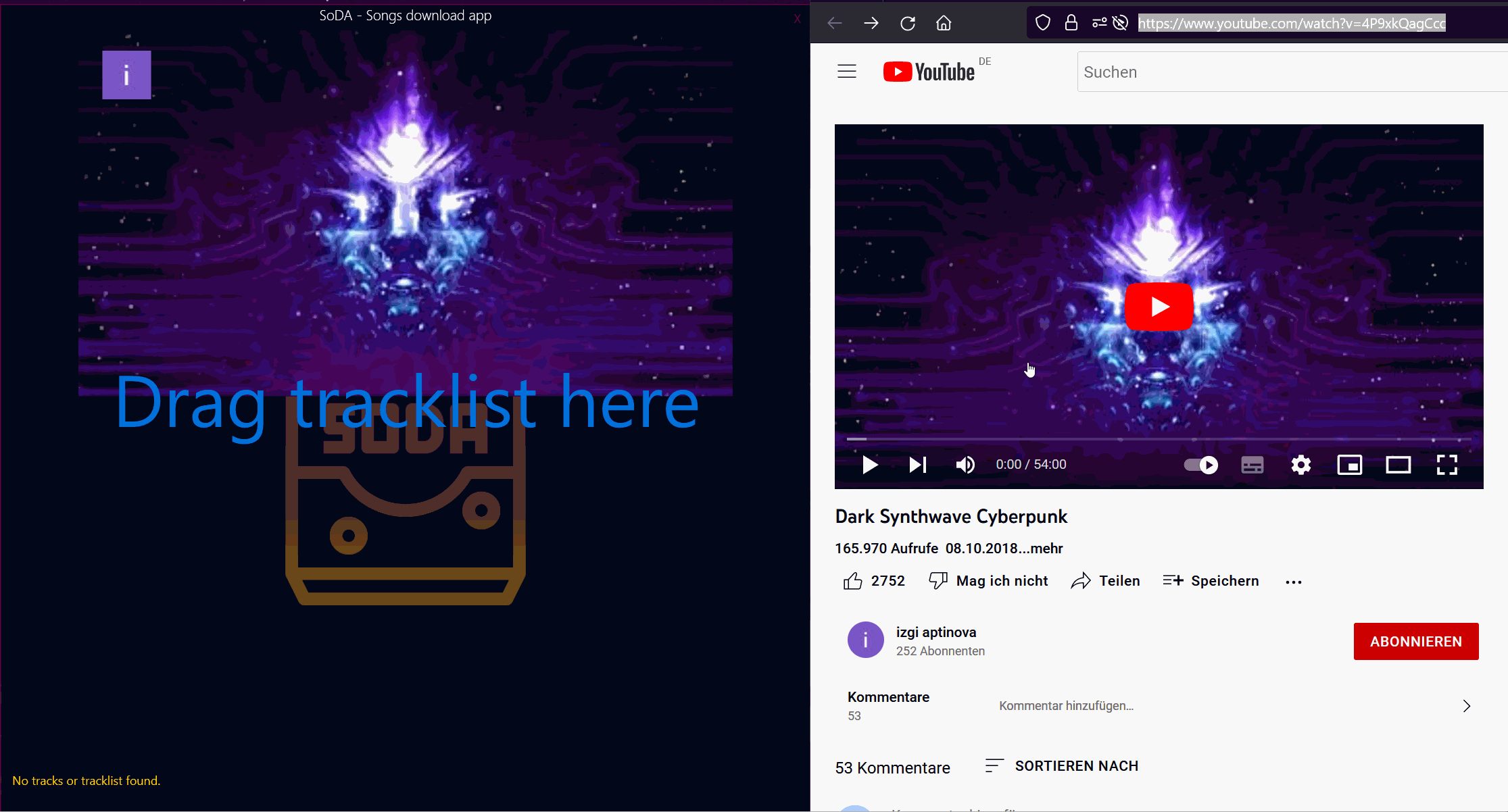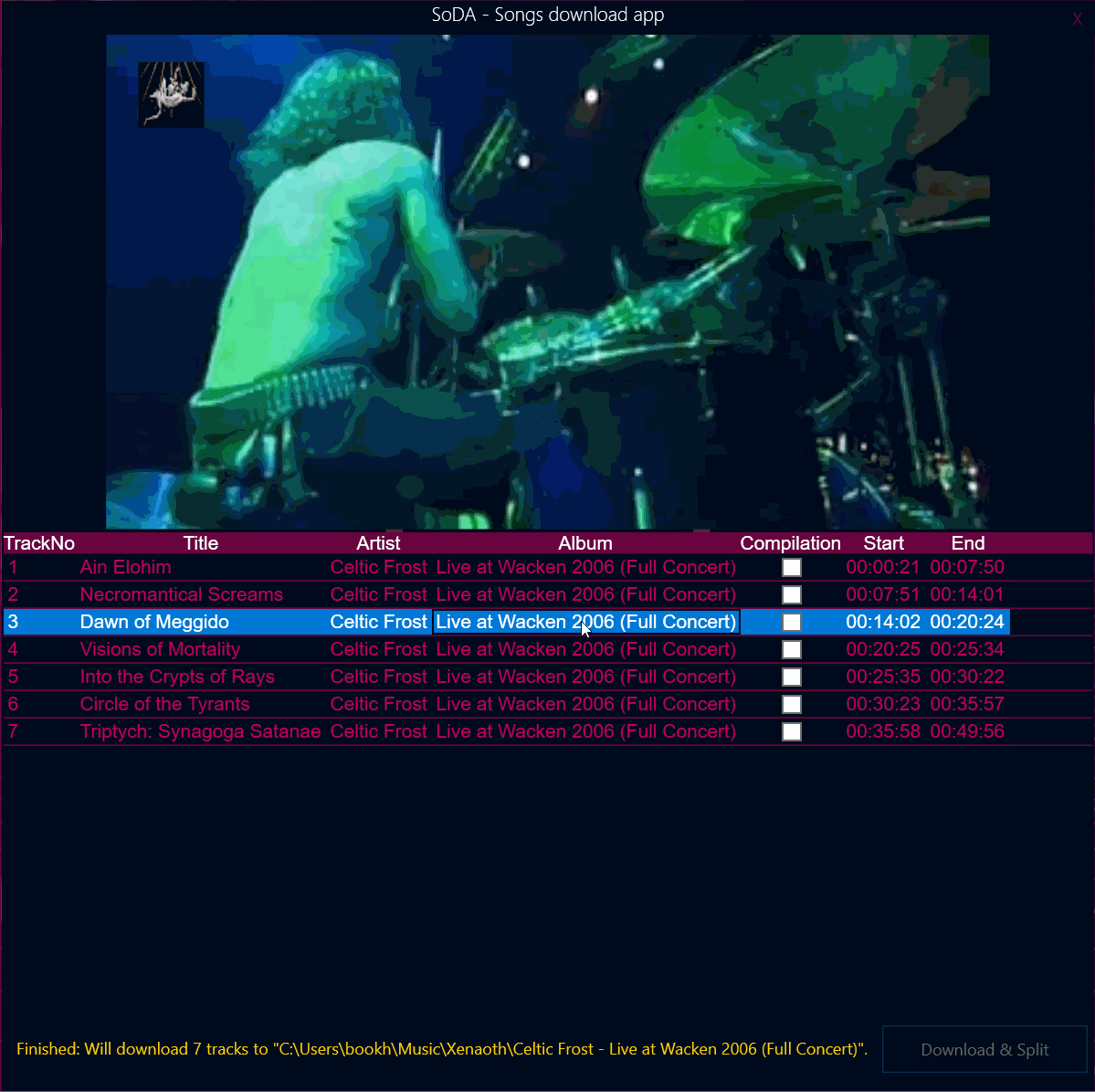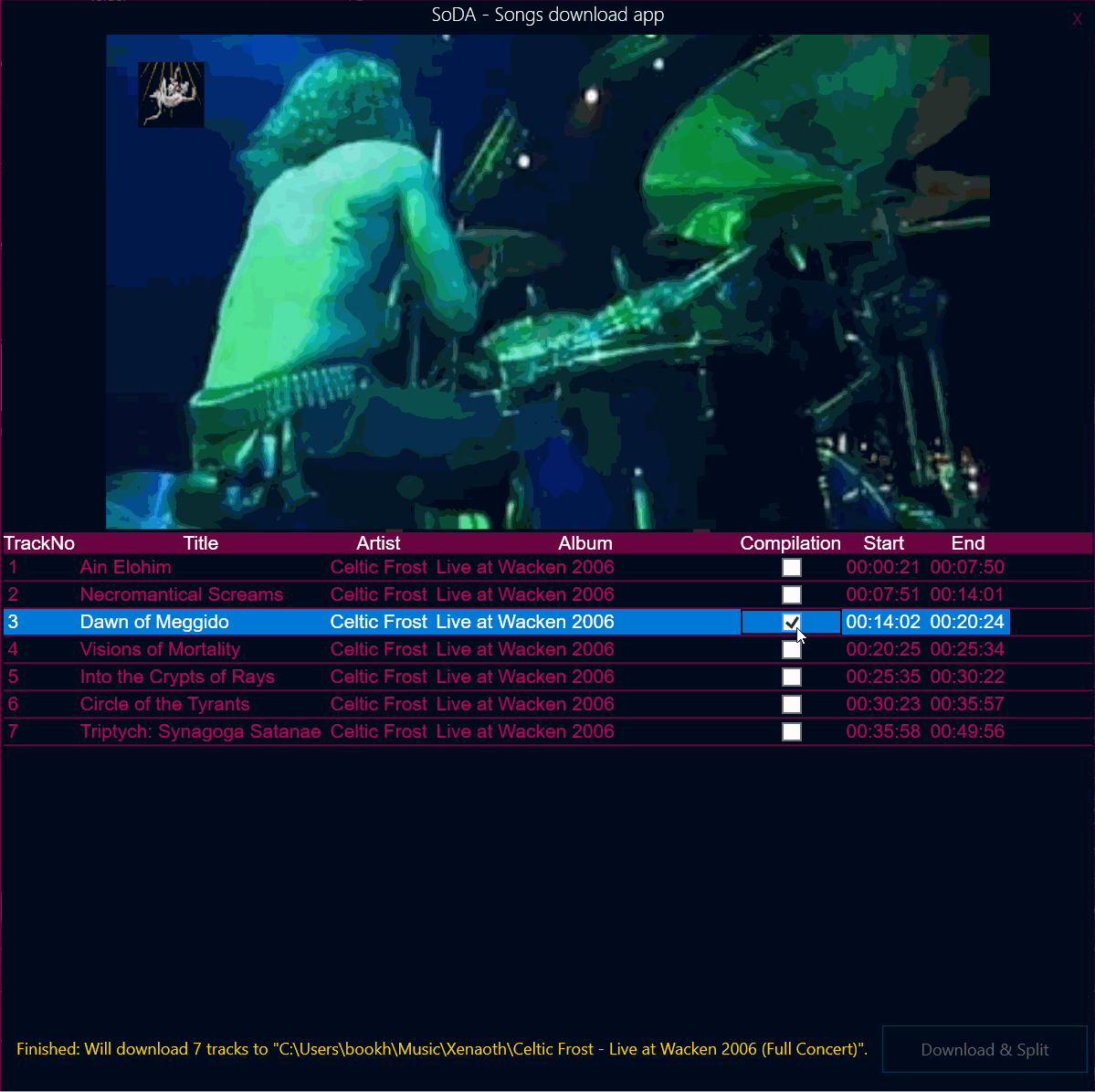SoDA - Documentation

Installation
Download SoDA and extract it to some directory.
“Windows protected your PC” message on first startup
According to your security settings, when starting SoDA.exe for the first time you will get the following message on startup:
Click on “More info” and you will see this:
Click “Run anyway” and SoDA will start:
Pin SoDA to taskbar
For fastest access, pin SoDA to your taskbar. To do this, start SoDA.exe, right-click the SoDA-Icon in the taskbar and select “Pin to taskbar”:
Unpin SoDA from taskbar
To unpin, right-click the icon and select “Unpin from taskbar”:
Usage
Quickstart
Start SoDA, open the video in the browser and drag the video link on the SoDA window (click to enlarge):
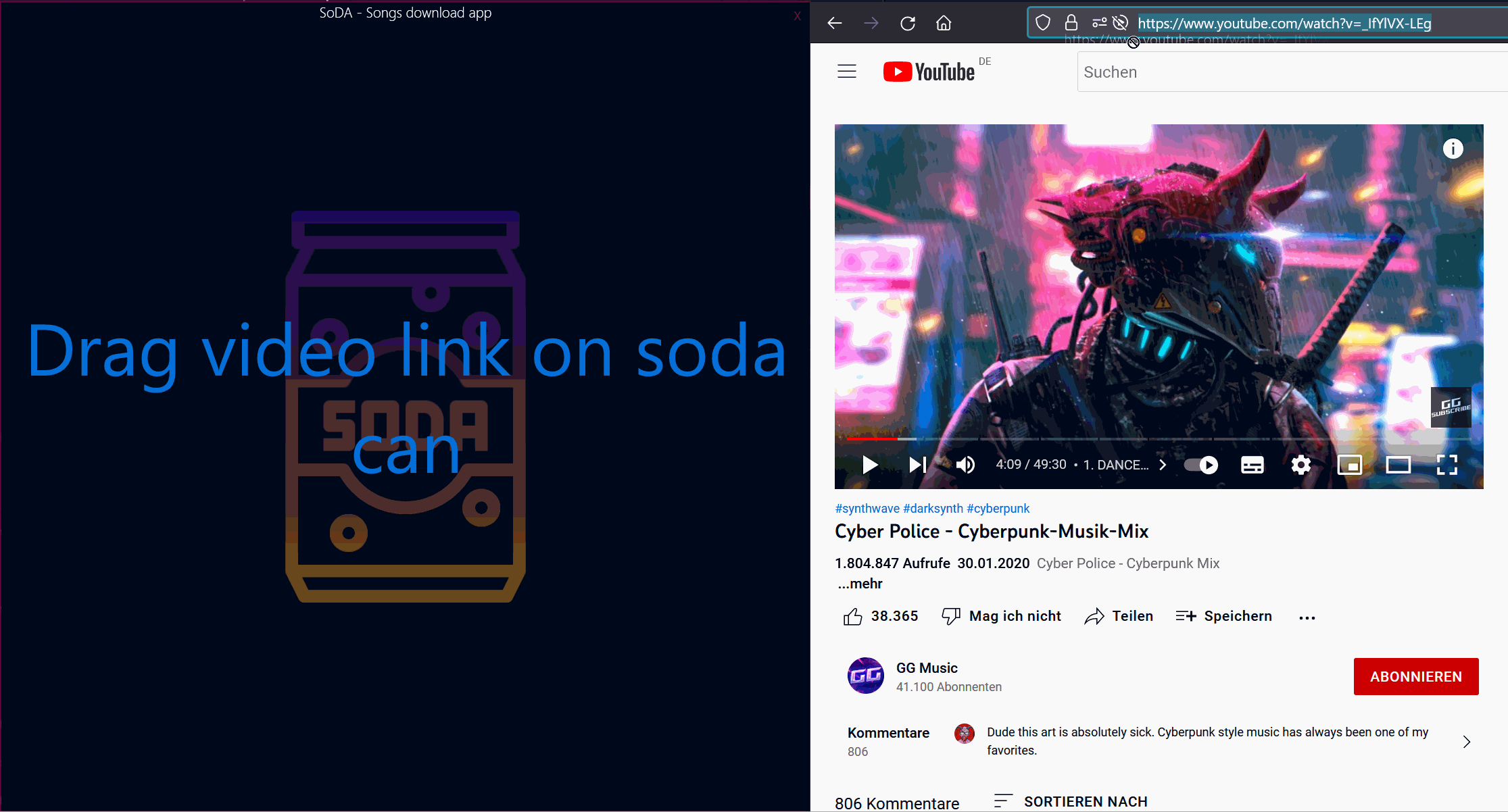
If everythings is fine, SoDA will display a thumbnail and the tracklist:
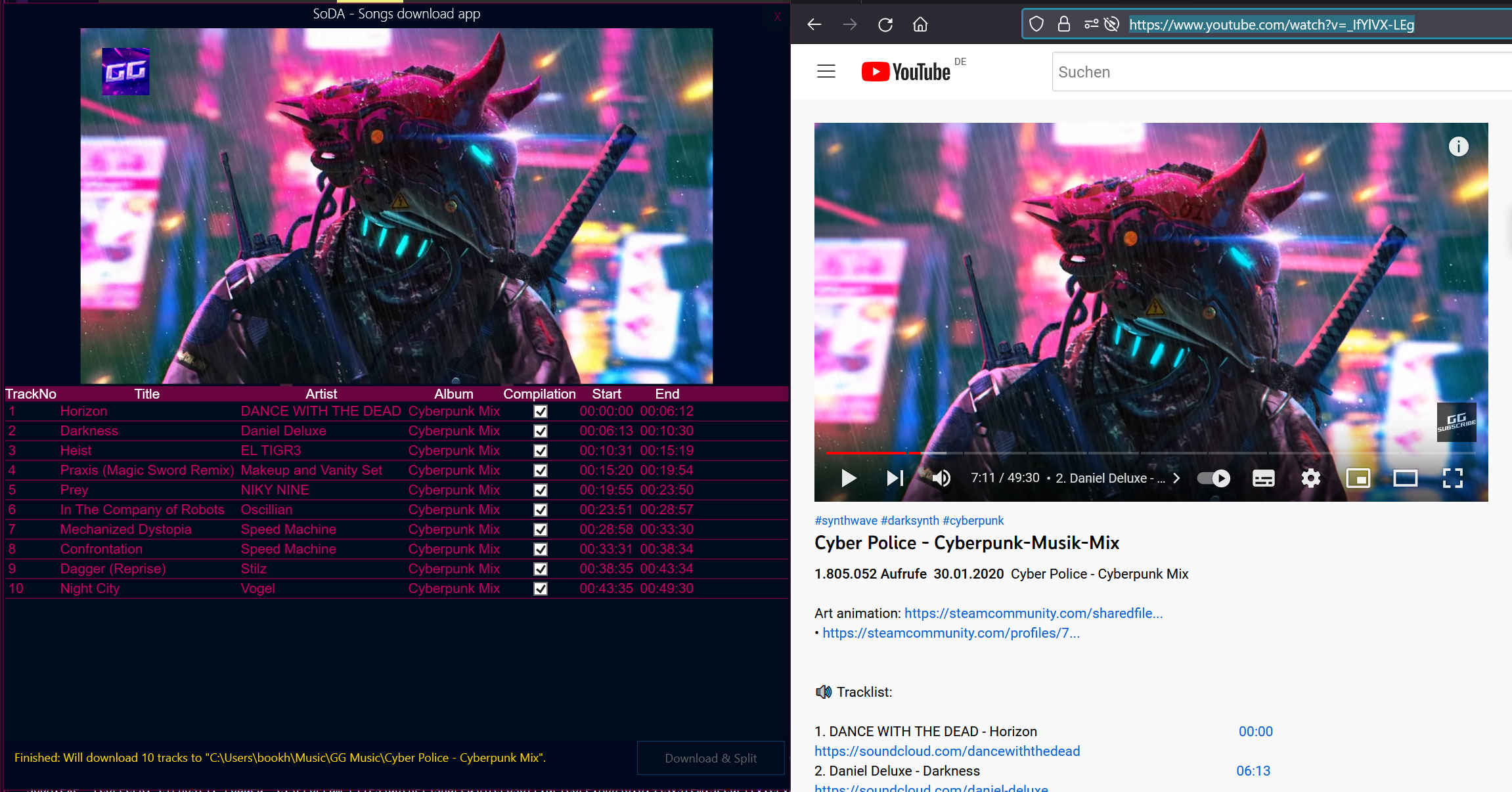
Clicking “Download & Split” starts downloading and splitting the tracks:
"%HOMEPATH%\MUSIC\%UPLOADER%\%VIDEOTITLE%".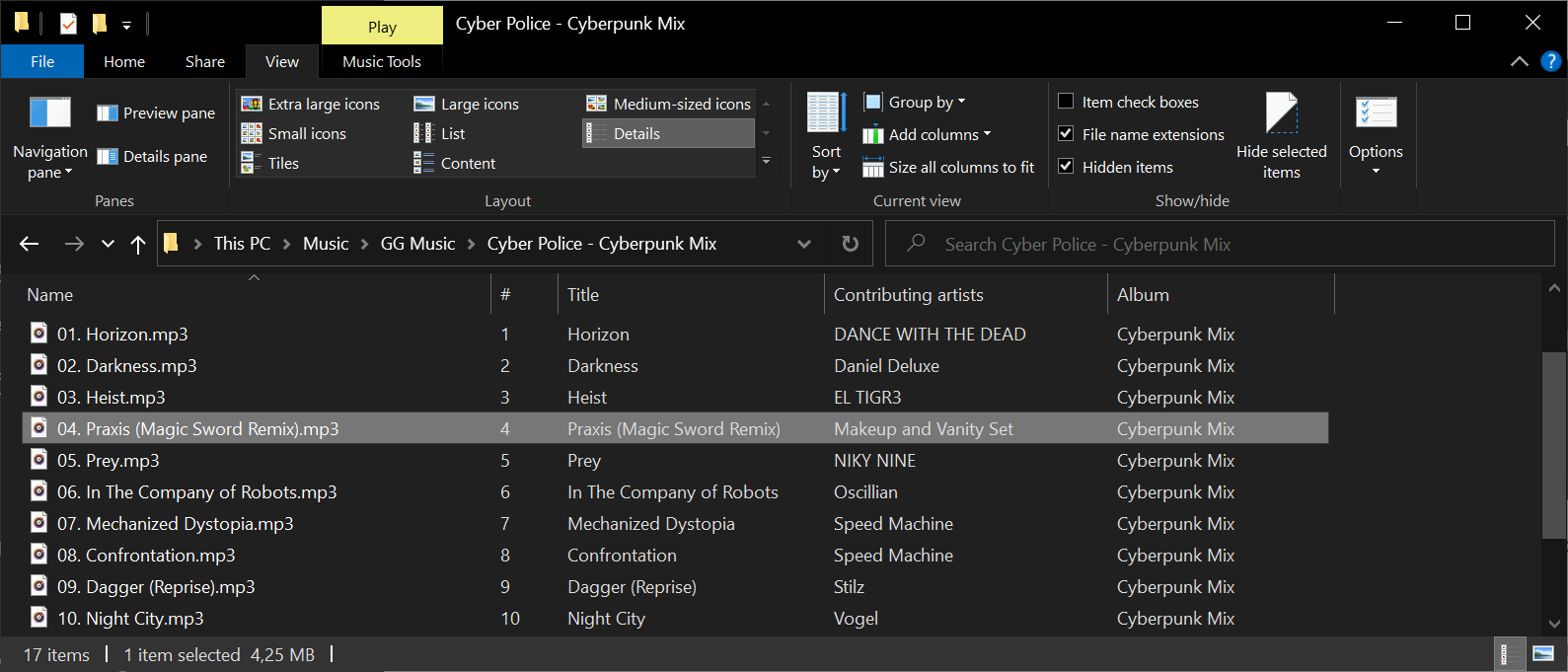
Importing a tracklist from comments
If the video description doesn’t contain a valid tracklist, often you find a tracklist in the comments section. Just drag the tracklist on the SoDA window and SoDA will use the comment as tracklist:
From here you can move the album folder in your personal music library or import it to your media collection.
Other ways to start downloading
You can also start downloading & splitting by dragging & dropping from the related videos list:

Editing
Sometimes the tracklist contains unwanted information. In such case, you can edit the information by hand. To edit a tracklist, double click the cell you want to edit. If you edit the album title, the album title will be changed for all tracks of the album:
If you mark/unmark the compilation flag, it will also be set for all tracks:
Troubleshooting
If SoDA doesn’t download videos anymore
Check for a SoDA update - when the YouTube website changes, the SoDA’s download component needs some time to catch up.
FAQ
Where are the files saved?
SoDA imports the tracks to %HOMEPATH%\MUSIC\%UPLOADER%\%VIDEOTITLE%.
How do I find my version number?
SoDA displays it on every start in the bottom left corner:
SCREENSHOT